Payments at Homestar Finance just became easier, simpler and more private.




Easy
Apple Pay is easy to use on all your Apple devices. Use Apple Pay to tap and pay wherever your card is accepted, or pay online and in-app with the ‘Buy with Apple Pay’ button.

Fast
With Apple Pay, you can pay quickly and easily with your Homestar Finance Visa Debit card right from your iPhone or Apple Watch.

Secure
Paying with Apple Pay is secure and private, as your card details are not stored on your device, or handed over at the point of sale.
Pay faster, easier
and more securely with Apple Pay.
Now you can add your Homestar Finance Visa Debit card to Apple Pay for an easy way to tap and pay.

Add your card to Apple Pay.
Setup is easy.


iPhone
Use the Apple Wallet app
On iPhone, open the Apple Wallet and tap
the + button and follow the prompts on screen.
Apple Watch
Open the Apple Watch app on your iPhone and on the My watch tab, tap Wallet & Apple Pay.
Then tap Add Card and follow the prompts.
iPad
On iPad, go to settings, open Wallet & Apple Pay and then
tap Add Card and follow the prompts on screen.
Pay safer and faster with Apple Pay.
How to use Apple Pay
Paying in stores
Using your iPhone: Double-click the side button, authenticate with Face ID or your passcode, then hold your iPhone near the reader. For Touch ID, hold your iPhone near the reader with your finger on Touch ID.
Using your Apple Watch: Double-click the side button and hold your Apple Watch up to the reader.
Paying in apps and online
Pay with your iPhone, iPad, or Mac: Use Face ID, Touch ID or enter your passcode.
Pay with your Apple Watch: Double-click the side button.
Where to use Apple Pay
Use Apple Pay wherever you see one of these symbols.


*For a list of compatible Apple Pay devices, see support.apple.com/en-au/102896
Need some help?
Frequently Asked Questions
Why use Apple Pay?
With Apple Pay, you can leave your wallet at home and pay using your Homestar Finance Visa Debit card directly from your iPhone or Apple Watch.
How safe and secure is Apple Pay?
Apple Pay leverages the security features built into your Apple devices to keep your purchases private and secure. All transactions require either Face ID, Touch ID, or your passcode on your iPhone, iPad, or Mac. When using an Apple Watch, you double-click the side button. These security measures ensure that only you can make purchases with Apple Pay.
Additionally, your card number is not stored on your device or Apple’s servers. When you make a payment, Apple does not share your card number with merchants, which helps keep your financial details confidential and provides an extra layer of protection against fraud.